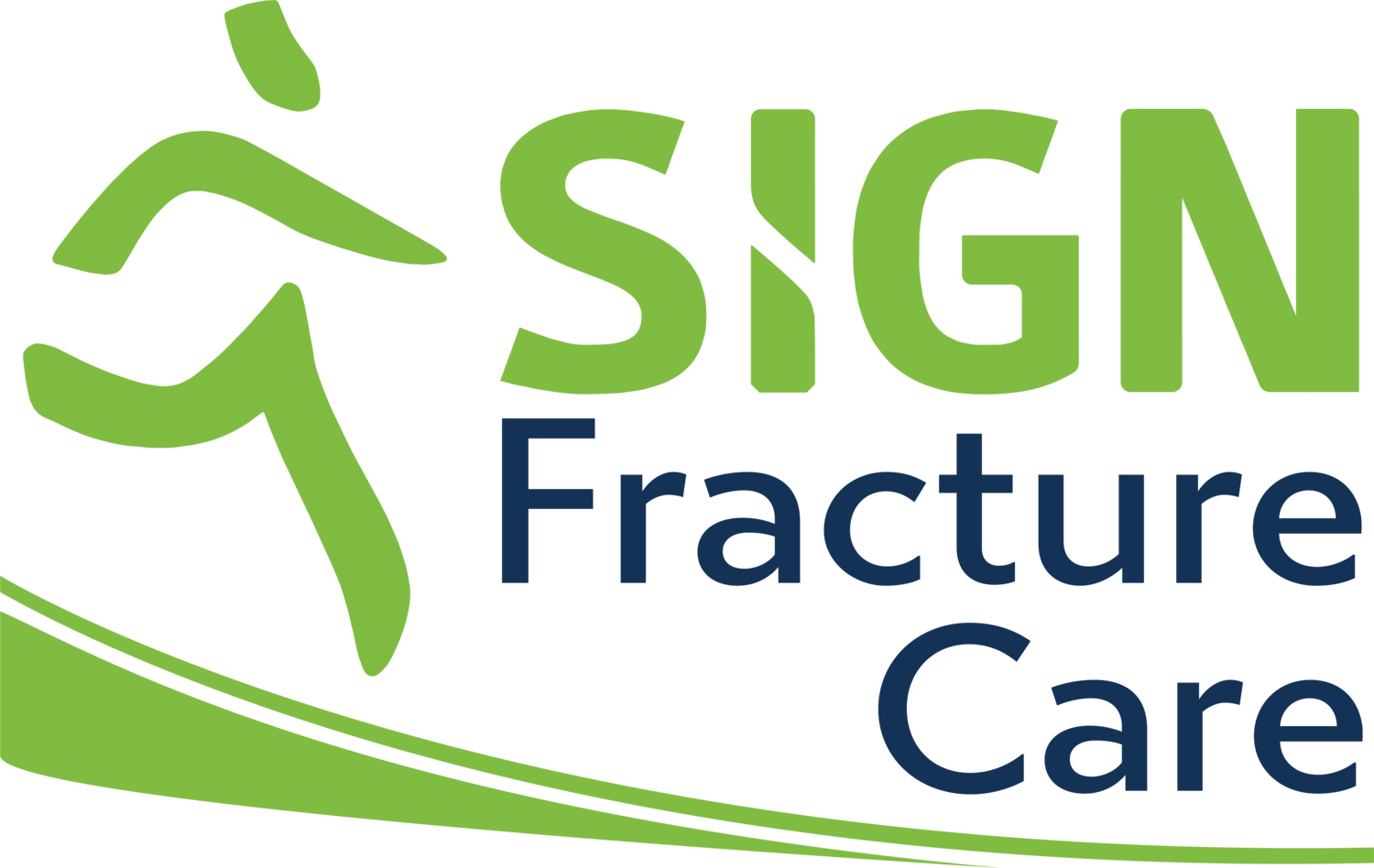November 12-19
How do I register for the SIGN Silent Auction?
To register for the SIGN Silent Auction, complete the auction event registration through Handbid. Registering on Handbid is an easy, 2-step process. First, you’ll need to create an account login with Handbid. Then, you’ll be able to search for our auction event and Register.
I forgot my Handbid password. How do I reset it?
On your computer:
1. Navigate to the Event Registration page.
2. If you forgot your password and need to reset it, click Reset Passphrase.
3. Choose whether you would like to receive reset instructions via Email or SMS. After you select one, you will receive information on how to reset your password sent to you.
I forgot my Handbid password. How do I reset it on my mobile device?
On your mobile device:
1. Download the Handbid App from the App Store
2. Click Get Started
3. Click Register / Login
4. Enter your information and load the next screen
5. To search for our auction, type SIGN Silent Auction in the search bar
6. Swipe left to continue to the Welcome message and Auction Dashboard
How do I register on my phone or tablet?
On your mobile device:
1. Download the Handbid App from the App Store
2. Click Get Started .
3. Click Register / Login
4. Enter your information. You will receive a code texted to you. Enter the code when prompted.
5. Search for SIGN Silent Auction.
6. Swipe left to continue to the Welcome message and Auction Dashboard.
How do I register on my computer?
On your computer:
1. Navigate to the Event Registration page.
2. If you remember your login information, click Login.
3. Type in your Email and Password.
4. Then, Search for SIGN Silent Auction in the Find Events search bar.
5. Scroll down and click Register.
How do I pre-register my credit card for easy checkout?
On your computer:
1. Login to your Handbid account.
2. From the dropdown menu, select Credit Cards.
3. Click Add Credit Card.
4. Enter your information, then click Add Card.
On your mobile device:
1. From the dashboard screen click the menu in the upper left hand corner to view more options.
2. Click Profile at the top and
select Credit Card. Then, click Add Credit Card and enter the required information.
.
3. Click Save.